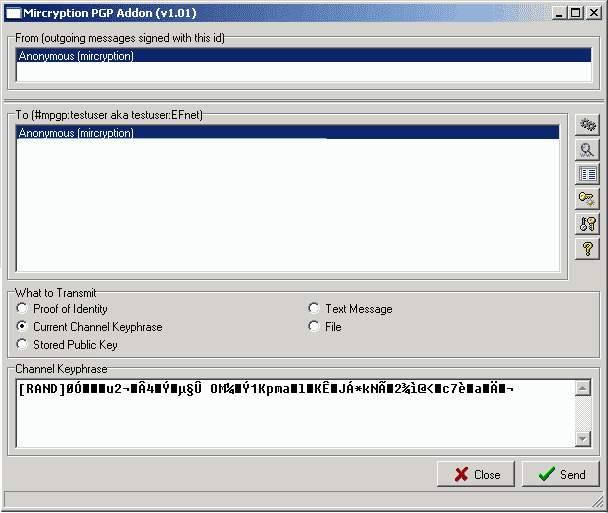|
To send some information to another user who has MPGP installed, right click on their nick, and select MPGP Crypto Operation.
This will bring up the main MPGP transmission dialog. If MPGP is not already in memory, there will be a slight delay as the random number generator is seeded.
From the main dialog you can select what kind of transmission you would like to perform, and you can open and close the other MPGP windows:
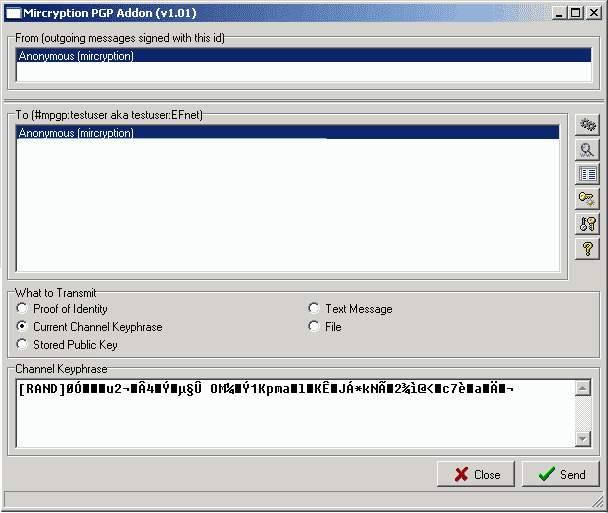
TO AND FROM LISTS:
| • | From List - shows a list of the keys found on your PRIVATE keyring. These are keys you can use to sign transmissions and to prove your identity. If you select Anonymous, then your outgoing tranmissions will not be signed. |
| • | To List - shows the keys found on your PUBLIC keyring. These are keys you can use to encrypt your tranmission to a specific person whose key you have obtained through some means. If you choose Anonymous in the To List, then MPGP will ask the person you are sending to for their current anonymous key before encrypting it to that key. See the section on Basic MPGP Ideas for issues surrounding the use of Anonymous vs. Known keys. |
| • | IMPORTANT: Notice that to the right of the "To" heading, inside parentheses, is a reminder of the intended recipient of this transmission. Always double-check this to make sure you you are sending to the person you intended to. |
WHAT TO TRANSMIT:
| • | Proof of Identity - prove that you are the person in the From list. |
| • | Channel Keyphrase - send a new (random or manually chosen) or existing channel keyphrase for mircryption. |
| • | Stored Public Key - send a public key in your Private keyring for the recipient to add to their Private keyring. |
| • | Text Message - send a short message without having to open a new mirc query window. |
| • | File - send a small file over irc (note this does NOT expose your ip if you are using a proxy, but is EXTREMELY SLOW and should only be used with very small files of a couple k). |
BUTTONS:
| • | Options Button - Displays the Options window where you can adjust some settings of MPGP. |
| • | Debug Log Button - Shows or hides the Debug Log which can be used to watch all info that gets sent and received by MPGP, along with debug info to help diagnose problems. |
| • | Job List Button - Manually shows or hides the Job List (by default this window is triggered automatically when new jobs are added). The joblist shows all incoming and outgoing jobs and their current progress. |
| • | New Anonymous Key Button - Allows you to quickly generate a new anonymous key. |
| • | Key Tool Button - Launches the pgp key tool which allows you to manage your keys, import and export keys, access keyservers, etc. |
| • | Help Button - Show this help file. |
| • | Close - Just close the dialog without sending anything. |
| • | Send - Create a new job out of the current settings, and queue it up to be sent. |
|