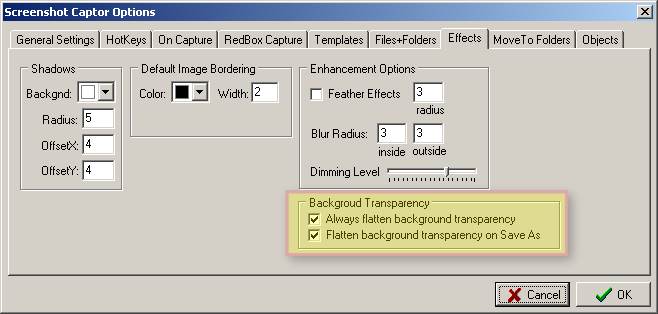Screenshot Captor is capable of working with images that specify some true "transparency"
True transparency means that if you place the image on top of another image or background, the stuff behind the image in the transparent images will show through.
When you create a shadow on a screenshot image, Screenshot Captor generally adds the shadow with true transparency.
However, not all file formats for images support true transparency.
If you save a file in a format that doesn't support transparency (like .jpg), then Screenshot Captor needs to "merge background transparency" by drawing in some background color.
By default this background color that will be merged in (or flattened) is white, but you can change it.
The recommended file format used in Screenshot Captor is .png, which does support transparency.
Unfortunately, Internet Explorer versions 6 and lower do not support png transparency properly. Because of this, you will frequently want to Flatten/Merge Background transparency before finally saving a file with shadows.
You have various ways to configure the merging/flattening of transparency:
You can merge transparency on demand from the Objects Menu:
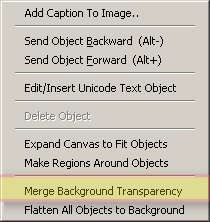
You can also configure the default way transparency is handled from the Objects Configuration Tab: