The Objects menu let's you perform operations on movable/resizable/transparency-adjustable objects:
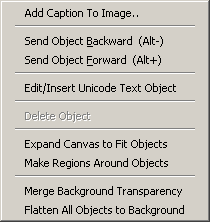
| • | Add Caption to Image.. - Brings up the Caption Dialog to add a caption Object to the bottom or top of your image. |
| • | Send Object Backward - Sends an object behind others in stacking order. |
| • | Send Object Forward - Sends an object in front of others in stacking order. |
| • | Edit/Insert Unicode Text Object - Launches Unicode Image Maker (if installed) to let you put an advanced text box (possibly with unicode text) as an object in your image. |
| • | Delete Object - Delete the currently selected object. |
| • | Expand Canvas to Fit Objects - Sometimes you create objects that extend past the border of the current image; this expands the canvas of the image to encompass all objects. |
| • | Make Regions Around Objects - Creates a selected region around all object; useful for subsequently applying special effects like blurring. |
| • | Merge Background Transparency - Screenshot Captor can store transparency information inside png files. Transparency effects are uses in shadows for example. Sometimes you do not want this (for example Internet Explorer 6 and lower doesn't support transparency). This operation will merge any transparency with the current background color of the canvas. More Info.. |
| • | Flatten All Objects to Background - Normally Screenshot Captor keeps track of all objects so that they can be moved and resized. But this can slow down manipulation and saving/loading of the image, and prevent operations like blurring from acting on object. This operation will permanently merge the objects into the image. After that they cannot be further manipulated. |