Screenshot Captor has a powerful way to automatically name screenshot images at the time of capture.
But of course you will often want to give screenshots custom names after you decide which ones you want to keep.
You can do this most easily from the bottom panel:
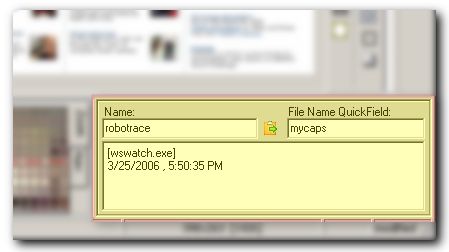
In the first field is the name of the current file. It will be automatically filled in based on your filename template at the time of capture.
| • | At any time you may type in a new name for the screenshot file and hit enter, and the file will be RENAMED with the new filename (the original file extension will be kept). |
| • | You can also actually change the file format as well from this interface, by specifying an explicit file extension, like mynewname.gif to delete the original file and save a new one in gif format. |
| • | If you want to keep your original file, you should use the "Save As.." menu item in the File menu or on the toolbar [ |
| • | To simply save a new version of the file quickly while preserving the original, use the "Save As New Version" menu item or toolbar button [ |
Below the Filename field is a Comment text box where you can write comments that will be embedded in the image file.
| • | Press the clipboard button [ |