The Process Tamer Configuration GUI also includes a mini task manager, which you can use to quickly set process priorities manually, add rules, or terminate processes.
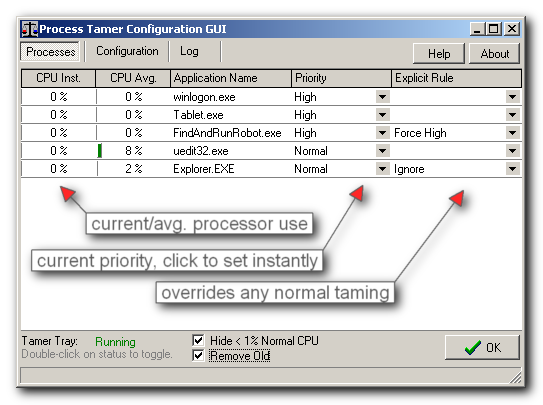
The Mini Task Manager shows you running processes, their current cpu usage, their priorities, and any currently set explicit override rules.
Hide < 1% Normal CPU - By default, the Mini Task Manager will hide all processes which are using negligible cpu usage. This option can be very useful to help you identify processes you might be concerned about. If you want to see all processes currently running on your computer uncheck this option.
Remove Old - When you are hiding processes <1% CPU, this option says to slowly remove apps that fall back to low cpu usage after they have jumped above 1%. You would normally leave this checked but you might uncheck it if you want to be able to see all processes which have used more than 1% in some period.
To change the priority of a process instantly just click on its Priority value and set it to what you want. The priority will be changed instantly, and wll persist until the target program exits.
If you want to have the target program priority ALWAYS adjusted every time it runs, set an Explicit Rule by clicking the drop down arrow in that collumn. From there you can also tell Process Tamer to IGNORE the program when it comes to CPU taming, or to immediately terminate the process whenever it is found running.
You can also terminate processes from this screen by right clicking on them and choosing the appropriate pop-up menu item.