Common Issues by OS Version:
| • | Windows XP SP2: You probably need to enable UPnP or configure your firewall. Read More.. |
| • | Windows 2000: Windows 2000 may not support UPnP which is used to detect your SoundBridge devices. If you are running on such a machine you will need to configure your SoundBridge device manually.. |
| • | Windows VISTA: See these troubleshooting notes.. |
You may also need to configure your firewall to allow UPnP. Some firewalls block it by default. For more help see this help page, or visit: http://www.bitwiseim.com/wiki/index.php?title=Using_UPnP_on_Windows_XP
If you are running on such a machine you will need to configure your SoundBridge device manually.
To do this, change to Advanced mode from the File menu, and then switch to the SoundBridge tab.
Enter the IP address of your SoundBridge device and give it a name, and then enable the checkbox to instruct the program to use this custom device.
If you don't know your SoundBridge device IP address, you can get it from your SoundBridge device menu under "System Configuration -> Show Wi-Fi Status".
After you have specified the IP address and name and enabled the checkbox, choose "re-scan" from the SoundBridge menu.
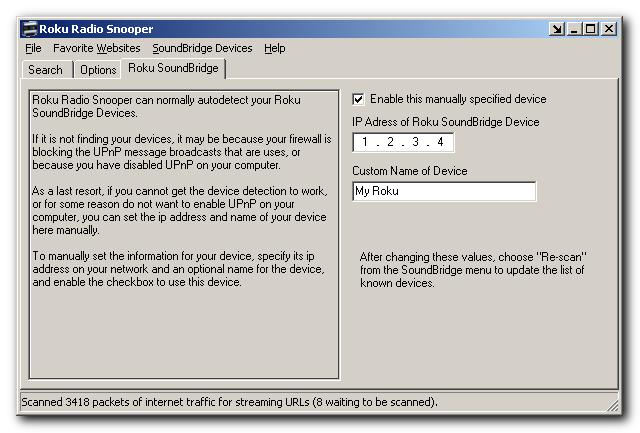
In order for this setting to be useful, you may want to configure your SoundBridge to keep a fixes static ip at all times. Instructions for doing this can be found in this chapter of the help file, or online here: http://www.rokulabs.com/support/sbstaticip.php
If you still need help, visit the Roku Radio Snooper Forum.