From the preferences dialog (choose it from the main menu button or system tray right-click menu), you can configure lots of options for how the program looks and works:
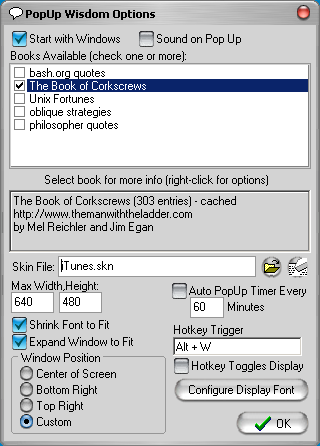
| • | If you find the pop up window too big for your liking, changing the Maximum Width and Height, and the default font size (by clicking the Configure Display Font button). The various shrink+expand options are used to help PopUp Wisdom adjust the window size to fit each quotation. |
| • | You can change the location where the pop up window is diplayed; some people like it best in the lower right, some people prefer it centered on screen, and some people like to set it manually. |
| • | Customize the hotkey trigger used to show the window (by default ALT+W). |
| • | Select a book to show more info in the information panel, or right-click on a book for more options (visit webpage, edit book, etc.) |
| • | Change the appearance of windows by choosing a custom skin (or clear this value to disable skins completely). |