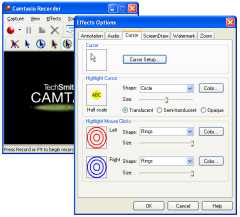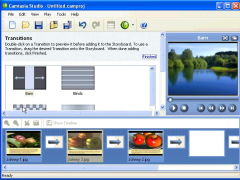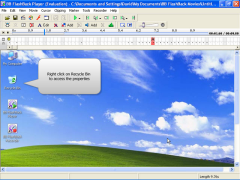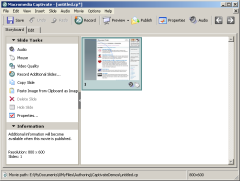|
BEST SCREENCASTING TOOL ScreenCasting is the new hip term for recording movies of your computer desktop as you demonstrate some program. The name is a bit misleading because you aren't actually broadcasting demonstrations live - you're recording movies to post on your website (or send via email, etc.). But then when the cult-of-apple types decide they need a new term for an old thing, there's no sense trying to fight it and you might as well go along for the ride. Regardless of whether you call it screencasting or demo movie recording, a new breed of tools (combined with the market penetration of Macromedia Flash) is making it easier and easier for home users to produce software demonstrations. After an exhaustive review of screencasting software, which involved making dozens of demo movies spanning several full hours of video, we narrowed down the list of best screencasting tools to a small handfull. We tried hard to choose a single best tool from this set of top contenders, but in the end we decided that we couldn't pick a single winner. Instead, this review represents the first shared Best-in-Class award at DonationCoder.com:
Perhaps in time one of these programs will break away from the pack, or else reduce its price to make it the breakaway tool of choice. Until then, we've tried to identify which program would be best suited for which task, but you really have to try them to see which one you like best. We are happy to be able to bring our members a 50% discount on purchases of BB FlashBack and BB FlashBack Express. Even if you're just curious about screencasting, this makes the price of BB FlashBack Express only $20, an incredible offer that everyone should consider taking advantage of. (blueberry consultants has decided to go a step further and support our site by donating 5 free copies of BB FlashBack for us to give away as prizes!). We are also very happy to announce that TechSmith has generously decided to donate to our site 5 copies of their brand new Camtasia Studio 3 due out at the end of June. These copies will be given out to members of the site (see details on forum). NOTE: Macromedia and Qarbon did not respond to email inquiries. Members, redeem your discount here.. thanks to everyone on the forum (especially nudone) for contributing to this review! |
|||||||||
![]()
WHAT IS SCREENCASTING?
ScreenCasting is just a fancy term for recording a movie of your computer screen to a file that others can view.
WHO NEEDS A SCREENCASTING TOOL?
Companies make movies of their software or services to demonstrate features or show people how to perform a certain operation.
The most obvious use of such a tool is by a software author who wants to make a demonstration movie for a program that they will host on a website, in order to show people certain features of the program, and give people a better feel for how the program really works.
But there are plenty of other situations where such demonstration movies are used.
For example, websites and companies offering online services are using screencasting movies more and more to help walk people through various procedures in setting up their accounts.
Individual users have also started using screencasting tools more and more to document program bugs or oddities; a movie showing how a program malfunctions can paint a clearer picture than a verbal description. Someone recently sent us a bug report like this and it was very helpful.
![]()
INTERPOLATED SCREENSHOTS vs. FLUID MOVIES
There are two main kinds of screencasting programs, those that work by occasionally taking screenshots (for example each time the mouse button is clicked) and those that record fluid movies.
The periodic screenshot tools save the location of the cursor, and generate movies by interpolating the mouse smoothly through the set of screenshots. Some programs automatically take pictures whenever a key is pressed or a mouse button is clicked; most offer the ability to manually press a hotkey to take a new screenshot.
The problem with this simplistic approach is that it can be frustratingly difficult to capture images at all of the right times to yield a natural looking movie. Often things like menus and dialogs seem to appear out of nowhere in the output movie, because some events are not captured. With some practice you can get good at manually triggering screenshots and learning when the built in triggers are going to fail (typically right before pressing a mouse button).
The new modern screencasting programs can build fluid movies by capturing the desktop and audio at high rates over an extended time, without noticeably slowing down your computer.
This review will focus exclusively on the modern crop of screencasting tools that can capture fluid audio and video movies of your desktop (though we list some alternatives that are of the interpolated screenshot variety). All of our best-in class tools can produce excellent quality flash formatted output movies. All but Macromedia Captivate can also output to other formats like windows media files, avi files, or standalone exes.
FEATURES WE CARE ABOUT
Most screencasting tools provide the same basic functionality. You choose an area of your screen, starting recording, and go about the normal process of using some program; when you are done, a movie of your actions has been recorded which you can then edit and publish.
The differences between the various screencasting programs can seem minor on paper, but in practice the actual quality of the movies produced, and the ease of use of these programs (and the amount of manual tweaking required to make a reasonable movie) can be huge.
It's important therefore, not to simply base a decision about which program to use simply from a list of features; a careful analysis of the actual results and ease of making movies is required. Here are the major features we looked at when examining candidate programs.
- Good compression - final size of the output file is often very important if hosting on the web.
- Support for Multiple output formats - compiled flash, raw flash, video, standalone exe.
- User-configurable output quality - we want to be able to decide how much to trade-off quality for size.
- Ability to record audio narrations - and ability to edit narrations.
- User interface speed and efficiency - a slow user interface makes work painful.
- Annotation support - ability to highlight areas, add text, etc.
- Nice presentation interface - should produce a nice html page with good controls.
- Price - screencasting tools tend to be very expensive.
- Editing abilities - how easy is it to remove screens, change cursor position, etc.
- Ability to record fast changes - how well does it handle occurrences of rapid screen changes.
- Accuracy in synchronizing mouse / audio / screen - many programs have trouble in some cases.
- Stability when working with large files - how well does it handle large demos?
- Ability to work with external tools - is it easy to export, touch-up, then re-import screens, add titlepages, etc.
- Support for interactive features - where user must click in places to continue, etc.
- Smart automatic captioning - some tools can automatically add captions when you perform certain actions (select menus, etc).
HOW WE EVALUATED PROGRAMS
After narrowing down the field of candidate programs we used each one to make a nearly identical demo movie of one of the DonationCoder.com programs (Find and Run Robot). We compared output quality, file size, ease of use, and other basic issues. Those tests got us down to the four best-in-class programs you see listed here, which all produce relatively the same range of file sizes and movie qualities.
After these preliminary tests, we moved on to a more demanding set of tests. In addition to testing the advanced features of each program, and evaluating different output formats, for each program we performed the following editing operations on our already recorded demo movies:
- Add a title page
- Re-narrate some audio section.
- Add callout text objects.
- Add a "pause and click-to-continue" button.
- Splice out an unwanted section.
All four of the best-in-class programs succeeded on our basic tests, though with varying degrees of ease-of-use and functionality, which we will go over in further detail below. We also used these programs to create demo movies for our own software, which you can watch by clicking the links on the program pages or in the sidebar of this page.
![]()
BEST-IN-CLASS SCREENCASTING SOFTWARE
|
See our Test Movies:
|
Camtasia is unlike the other screencastin tools in this review, because its native capture file format is a pure video format (codec), like the one used in standard movie players like windows media player.
For working with high-speed dynamic demonstrations, this approach can yield superior results, though typically at the expense of large files. In fact we found this to be true to some extent with Camtasia,
We also expected that in using a video file format, Camtasia would have some of the worst support for things like callout objects (where text boxes and balloons are placed on screen, etc.). So we were very surprised to discover that Camtasia actually has some of the very best support for adding such objects to movies, and has clearly the best support for editing audio and mixing and matching different video and audio clips.
Essentially, Camtasia has a specialized multi-track movie editing interface, which non-destructively allows you to mix and match audio and video segments, and do serious multitrack audio editing all within an extremely intuitive and easy-to-use (we might even say fun) interface which supports a wide variety of transitions and fade effects.
The support for audio editing and assembling movies from clips in the other tools is abysmal compared to that provided by Camtasia, which manages to combing both power and ease of use.
Callout objects and other effects (like clipping and zoom effects), are also shown on a nice and easy-to-use timeline, and can be edited at any time using intuitive controls. There are a wide variety of callout box styles, though we were a little disappointed that the callout balloons couldn't have their source locations tweaked for that professional look, they way that the other programs support.
Camtasia has also added the ability to have Flash hotspots in movies, which are simple to add and can be used to either jump around the movie timeline or pause and have the user click to continue, or launch a url. Simple and sufficient for most tasks, though we would like to see more options about the appearance of the "hotspots."
We loved the zoom effect and transition effects, though we were unhappy with the cursor click effects (see BB FlashBack for perfect cursor click effects), and keyboard sounds (they aren't synchronized with typing, which sounds very strange. For an example of how truly poor these effects are, click here. They are disabled by default, thankfully.
But worse than the actual quality of these effects is the fact that the cursor and keyboard effects must be enabled at the time of recording and cannot be turned off in post production; and cursor paths cannot be edited they way they can in the other programs. This is the price one pays for capturing in video format. We hope that in a future version of the program TechSmith figured out a way to capture cursor/mouser/keyboard details in a separate input stream and does this kind of stuff in post processing.
Camtasia has an excellent wizard to help you make recordings, and its capture implementation was the most technically advanced of any of the other tools, which is to be expected since TechSmith is the maker of the (deservedly) famous SnagIt screen capture tool (You can purchase SnagIt and Camtasia as a bundle and save a little money). Multimonitor support was perfect.
Camtasia also has the widest array of options for controlling output quality and other details. In addition to Flash, Avi, and Windows Media, you can output files in Apple Quicktime format and RealMedia format.
One thing that we didn't like, however, was that the movie controls for rewind, fast forward, and track navigation, are actually implemented in a separate swf file - and combined with the exported flash movie on the web page. This makes it impossible to send someone just the swf file and makes it more difficult to use your own html code to embed the movie. We hope they fix this in a subsequent version.
Camtasia comes with some very nice extras, including a powerpoint presentation recorder and some tools for making menus on web pages for multiple movies or listing sections in movies (really nice, see our Edits version in the left sidebar).
And it also comes with a nice device driver to let you send live images of your screen (or part of your screen) to webcam applications during web conferences, etc. It also has a great help file, and a great set of web resources.
Watch an online demo video here. Feature List: here. Download Trial: here. Price: $300. |
|
|
BB FlashBack is a relative newcomer on the screencasting stage, but has made a very impressive debut. It's easy to use, and is one of the quickest at actually loading files and exporting them. It has a nice dual-timeline display, and once you get used to it, you can quickly navigate around the entire movie easily and accurately.
On the other hand, the actual details presented in the timeline leave something to be desired compared to other programs like camtasia. For example after creating a textbox callout, rather than seeing the traditional duration bar on the time line, we simply had a single tiny indicator when it ended, which would make things very difficult to find if you had a big movie with lots of callouts.
The dialog that comes up when capturing a region of the screen is very clever, showing clearly what you are about to record and the size of the window, and allowing you to easily adjust it to fit a window on the screen. But there were some annoying quirks with the program, that we hope will get addresses in the future. For example, it seems clear that no one working on BB FlashBack has a multimonitor setup (come on guys, it's 2005, get with the program), because the app has lots of bugs relating to multimonitor stuff. Dialogs end up half off the screen when they pop up (common problem with some windows programming not designed for multimon), and the capture tools will simply not go near the non primary monitor (contrast this with camtasia which works fine on any monitor. Also, displaying chutzpah that I typically only associate with Microsoft, occasionally accessing the BB FlashBack tray menu caused another unrelated program to launch and then immediately crash after launching. Truly Bizarre. To Microsoft's credit, they refused to be left out of this patented Windows-installer type behavior, which I guess is why the program that launches and crashes is Microsoft Powerpoint.
I also got tricked several times by the program, thinking I was doing a full screen recording when it was really only recording a small region, because it was using past region boundary settings. I'd like to suggest a more wizard-like approach to recording or else a more clear indication of what is being recorded. This is important because it is so easy to finish a 10 minute recording session and only later realize that the microphone wasn't on, or that you were not recording the location you thought you were. Macromedia handles this well by forcing you to acknowledge a recording level detection before capture. The extra 2 seconds are well worth it.
In general though, we were impressed with some of the extra features in BB FlashBack. It has lots of options for controlling output format (including exe files and powerpoint) and output quality, and some wonderfully cool effects that are better implemented than any of its competitors. It has a fun autoscroll feature that brings the current focus of the cursor into view in a smaller window, and nice options for clipping the viewpoint, speeding up or slowing down sections of the movie (very cool). We also liked the ability to watch the movie in 4x speed or 1/4 speed.
We found the actual mouse movements and click effects produced by BB FlashBack to be the most pleasing to watch. I'm not sure if its because they are using some nice tweening effect on mouse movements, or if its the high quality radiating-like circle effect on clicks, or if I'm imagining it, but to me these effects just look a tiny bit better than the other programs. File output quality was excellent and very well compressed.
If you need to, you can re-record an arbitrary section of cursor/mouse movements (this contrasts with Camtasia which cannot support any modification of cursor path after recording, and Macromedia Captivate and ViewletCam, which both let you manually tweak the curve points representing mouse paths using drag and drop).
The audio editing leaves much to be desired, and we encountered a couple of bugs, one of which left our audio completely out of sync. It seems that the only reliable way to edit audio is to re-narrate the entire movie - which may not be terrible if that is the way you normally work. It is, after all, a little hard to individually re-narrate small sections, and if you are going to do that you might want to split the movie up and merge it later, something the program has some support for (though nothing approaching the facilities of Camtasia, which is ideal for assembling multiple clips and tweaking audio).
Watch a demo flash movie online here. Feature List: here. Download Trial: here. Price: $200-$300. |

|
BB FlashBack Express is a cut-down version of the expensive full BB FlashBack program, which is very reasonably priced at $40, but has all editing and annotation features removed (it's also more restricted with regard to output formats).
This may be the program for you if you want to make simple movies. Although you may occasionally miss the ability to add a text callout box, or remove some portion of a movie, you can usually get by without it, and editing is often more trouble than simply re-recording the movie. It's a very good price for a very good program, and a great introduction to the practice of screencasting for those who want to get their feet wet without buying a scuba suit.
Feature List (and comparison with full version): here. Download Trial: here. Price: $40. |
|
See our Test Movies:
|
Macromedia Captivate (formerly RoboDemo)
Macromedia, like many big companies, don't have to make software any more, they simply eat their competition and rebrand their software. Such is the way of modern capitalism. Captivate used to be a program called RoboDemo, until it was bought out by Macromedia and rebranded.
In the case of RoboDemo, the result has been a mostly positive one; rather than burying the product, Macromedia has generally improved it. On the other hand, now that Adobe has bought out Macromedia they can complete the metamorphosis hike up the price a few more hundred dollars.
However, Macromedia did do one thing very suspicious with RoboDemo after they bought it out; the inventors of Flash decided that their program should no longer support the exporting of avi or windows media files. That's right, Captivate is the only program reviewed here that has actually removed the ability to export in other formats. Lovely. Someone has been studying at the school of Microsoft.
Wait, there's more. While it has a beautiful user interface, Macromedia Captivate is by far the slowest of all the screencasting programs we looked at, in all aspects; loading files, saving files, exporting files, etc. (is there a rule that says all Adobe and Macromedia programs have to give you time to fetch a couple of coffee before they finish each operation?)
With all of these complaints about Captivate you might wonder how on earth it's gotten into our best-in-class list. The truth is that Captivate is a very able performer in terms of capturing fluid movies and rendering them to flash, but more importantly, it can handle user interaction in ways that the other programs cannot come close to.
Macromedia is capable of generating complex interactive tutorials with sophisticated branching, user input, scored tests, data reporting, database access, etc., and Macromedia continues to improve it as a tool for interactive e-learning.
While there are some other tools that also address this (see Viewlet Builder for a program with a similar feature set that has been around for many years prior to Captivate), no other program comes close to Captivate in terms of combining both an easy-to-use (and excellent quality) screencasting program, with such a powerful set of interactive features.
For some tutorials on using Captivate for interactive e-learning, see this page.
Captivate also has some features you may like or not depending on your style of working. In Captivate (as in Viewlet Builder below), but unlike the other programs selected for best-in-class, your recorded movie is divided up into discrete "slides", much like a powerpoint presentation. Each slide is a small segment of time (perhaps 0.5 to 5 seconds long), consisting either of a static image and a mouse arc, or a mini movie. Captivate uses this adaptive approach to recording events in order to balance the need for high speed video capture when there is a lot of action, with simple screenshots and mouse paths when there isn't. In practice it seems to be an effective strategy.
The slide-based approach has some advantages, in that it makes it easy to re-order slides, record new slides, delete slides, etc. But the problem is, even when Captivate does a good job of splitting your movie into discrete slides, it's not perfect, and all operations have to be done on discrete slides, which can make it quite hard to work with audio that spans slides. In fact any content that spans slides becomes hard to edit. It is, however, well suited to interactive scripting.
Captivate also has an interesting feature that automatically adds captions to your mouse button clicks that say things like "click the Ok button." Seems like a great idea, right? Check the test movie to the left and see if you still think so after the first minute. You can of course disable this but we couldn't find a way to remove these en masse after we inadvertently left the option on, or we would have.
As you would expect from an Adobe or Macromedia (Adobia? Macrobe?) program, there is an emphasis on visual appearance and you will find lots of attractive skinned control bars that you can configure for your final movies.
At $500 it's by far the most expensive tool in this review, and we wouldn't recommend it for normal screencasting. But if you want to do more than some simple "press here to continue" or "type your name" type of interactions in your movies, Captivate is the way to go.
Watch a demo flash movie online here. Feature tour: here. Download Trial: here. Price: $500. |
![]()
OTHER SCREENCASTING SOFTWARE
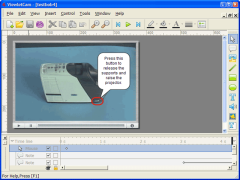
See our Test Movies:
|
The description of Qarbon's ViewletCam makes it sound a lot like it's older (and more expensive) sister program, Viewlet Builder, which is confusing since they are both sold by the same company. A comparison of Viewlet Builder vs. ViewletCam is worth reading and can be found here.
Don't be misled by the similarity in feature sets. Viewlet Builder and ViewletCam work very differently. The former is not well suited to automatic capturing of elaborate desktop movies, and the latter is not suitable for the kinds of interactive features provided by Viewlet Builder.
ViewletCam is made primarily for recording fluid desktop movies with graphics and sound, with no specific direction from the user. It can generate both flash output and windows media and avi files. And unlike Viewlet Builder (which is written in Java), ViewletCam is a windows native application, which runs only on Windows.
At $150, ViewletCam is one of the more affordable fluid screencasting tool we've seen, and it does an excellent job of producing high quality, small flash files (although do check out the $40 BB Express edition of BB FlashBack), with audio and all the extras.
The user interface of ViewletCam is one of the most inviting of all the programs we looked at, with nice big colorful buttons for adding text callout boxes, images, shapes, and buttons. As with Captivate, mouse paths are shown as points on a curve which you can drag around to reshape, which can be useful if you need to correct some errant mouse movement or if you need to clean up after deleting some section of a movie.
The ViewletCam timeline is cute, showing both audio waveform and FlashFX-style rectangles for frame data, BUT in terms of usability we thought it was the worst of any of the timelines we looked at, only because it was hard to navigate around a long movie with no overview timeline view. The audio editing features seems in the same league as those of BB FlashBack, which is to say, not very good.
ViewletCam also comes with a cute powerpoint add-in to help record full audio/video powerpoint slideshows.
ViewletCam is probably the least feature-full of the screencasting programs that made it into our best-in-class list, but it is the cheapest program of the set, is easy to use, produces good output with litle confusion about what settings to use. There is no help file to speak of (shame), but it's design makes it easy to use without one.
Watch a demo flash movie online here. Feature list: here. Download Trial: here. Price: $150 (windows only). |
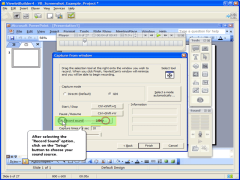 |
ViewletBuilder was one of the earliest screencasting tools (before the term was coined). It has a distinctive and elegant user interface that makes it almost a work of art.
This is all the more remarkable for that fact that ViewletBuilder is also one of the few crossplatform tools - it's written in java (it's actually one of the better looking Java programs we've seen), and exists in versions for Windows, Linux, and Mac. If you work on multiple platforms and are interested in a single solution for all of these platforms, Viewlet Builder may be a good choice.
Unfortunately, Viewlet Builder is not good at capturing movies automatically. It falls into the class of screencasting tools that takes periodic screenshots on mouse clicks and keyboard events, and it cannot record audio simultaneously during capture. Audio must be recorded manually for each "slide" after capture.
Producing fluid movies from Viewlet Builder can require a lot of manual labor, though it does over the possibility for small files and interactive experiences that can be harder with the more automatic fluid movie tools. Recognizing this weakness in Viewlet Builder, Qarbon acquired and now markets ViewletCam. Qarbon also makes some other programs that can be used in conjunction with Viewlet Builder, including a central server tool and tools for making polls and powerpoint movies.
Watch a demo flash movie online here. Feature list: here. Download Trial: here. Price: $300 for professional version (in the past, reduced versions were available for educators and students; it's not clear such versions are still available) for windows/linux/mac. |
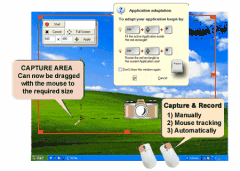 |
TurboDemo sports some powerful annotation features,and some of the widest variety of output formats, but works by capturing periodic screenshots instead of fluid movies, and so was not a real contender fot this best-in-class review. But if you are interested in the screenshot approach to screencasts, and have money to burn, give TurboDemo a look.
Watch a demo flash movie online here. Feature List: here. Download Trial: here. Price: $300-$800. |
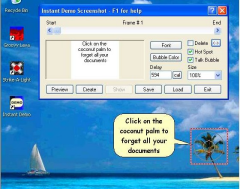 |
InstantDemo is rather simplistic in terms of being able to work with captured movies and we didn't feel it was quite on par with the best-in-class programs.
Watch a demo flash movie online here. Feature List: here (version differences here). Download Trial: here. Price: $300-$400. |
 |
Wink has had a huge impact on the screencasting scene for one reason. Its free.
It's not the best screencasting tool, and it's missing many important features that its commercial brethren have, including support for audio narration (though you can find some involved workarounds on the Wink forums, and audio support has been promised in a future version).
Its a fairly primitive periodic screenshot program compared to the fluid movie tools that have won the best-in-class award, but you can't beat the price, and it is capable of producing super small files. So if tiny demo movies are what you are after and you don't mind doing extra manual labor and using a program that is a little rough around the edges, then Wink might be for you. Just make sure you check out the other programs, especially the $40 BB FlashBack Express to get a feel for how well these programs work, or you might erroneously conclude that screencasting is not worth the effort.
Wink is the work of a single author, and its development has been slow in the last few years. There is however an active forum for the program where people have been sharing their wink movies and feature requests.
One nice additional thing is that Wink is also available for Linux as well as Windows.
View a demo flash movie online here. User Forum: here. Download Full Version: here. Price: free. |
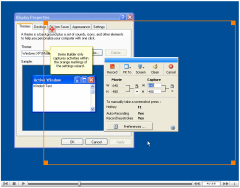 |
Demo Builder has some of the most beatiful graphics for callouts, balloons, notes, and other graphics objects that can be added to movies of any slide/screenshot-based app we've seen (it even includes a whole set of text animation features).
The program itself is very elegant, with an excellent timeline editor for slides, and it does a better job than most programs at guessing when to capture screenshots based on mouse click and keyboard events. Audio is supported, but must be recorded on a per-slide basis after screenshots have been captured.
The fluid movie recording programs could learn a lot from Demo Builder, and if Demo Builder decided to get into the fluid movie game, it could pose a real challenge to the current best applications. As it stands we have decided that fluid movies are important and so Demo Builder is not really up for contention for this award.
Watch a demo flash movie online here. Feature List: here. Download Trial: here. Price: $200-$400. |
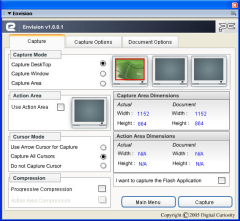 |
Envision is a new addon for Macromedia Flash, and is cheap compared to the other programs. However, it does require Flash MX, and so wasn't really a contender for this award.
Watch a demo flash movie online here. Download Trial: here. Price: $39. |
![]()
SUMMARY
The last few years has seen the introduction of a number of new high-quality screencasting tools, and there is every sign that this category of software is going to continue to receive a lot of attention from developers (it's a lucrative market, with a large base of potential customers/companies with money to burn).
We predict that in a few years all software sites will be using screencasts to show off their programs in addition to screenshots (we're trying to stay ahead of the curve, so with the posting of this review we've also made demo movies available for most of our software programs; see left sidebar).
Unfortunately, the very best screencasting tools are currently priced out of the range of normal home users.
What's remarkable is that all of these screencasting tools are this expensive - there isn't a full-featured cheap one in the bunch.
In the end, the companies will only have themselves to blame when this price structure motivates a wave of freeware / open source alternatives that makes it harder for them to sell their products. If just one of these companies broke out with a $50 product full-featured program, we think they'd do a ton of business from from everyday normal users eager to get into the game.
If ever a program called out for a dual-license, one for big companies, and one for home users/amateurs/freeware authors, etc., it's screencasting software.
The $40 BB FlashBack Express program actually comes very close to this.
The Express edition lacks all editing features and doesn't have the ability to add text callouts and other graphics, which is a shame because it's often useful to add one or two such objects or make minor tweaks. However, at a price of $40, BB FlashBack Express is an excellent program for the money, and we heartily recommend it for anyone who thinks they might occasionally have a need to do some screencasting but doesn't want to mortgage their house to be able to afford the full version.
We'd like to suggest to the BB FlashBack people (Blueberry Consultants) that they consider the following: What could they possibly lose by making the full featured version available to non-commercial entities for this $40 price? These are not internal tools, they produce output that is meant to be distributed, so the chance of some actual business using the home licensed version commercially is very slim, and such a dual license approach for the same software is gaining in popularity, especially in the open source community. Just a friendly suggestion.
But even without the editing and callout features, we feel comfortable recommending BB FlashBack Express to anyone who wants to dabble in screencasting.
A free screencasting tool also exists: Wink. But Wink is part of the old school of periodic screenshot grabbing programs, and has very primitive editing support, and no sound support. If you don't need callouts, we would recommend you spend the money on BB Flashback Express. If you're primary interest however is in making very small sized non-audio demos and you don't mind doing some extra manual labor, then Wink is worth a look. But just make sure you try some of these other programs first so you know what you're missing in terms of features and, most of all, ease of use.
If you really like the screenshot-based approach (as opposed to fluid movies), you might want to check our Demo Builder 4, which has by far the best looking graphics objects and annotation system of any such program, and includes the ability to record audio with slides (after the fact).
For the serious screencaster, who wants to produce movies demonstrating their software or services, the choice of which software to use is in some sense a hard decision, and in some sense an easy one. It's a hard decision because all of the programs in our best-in-class list are truly excellent programs that are very close in functionality and usability, and deciding between them can be tricky. But it's also an easy decision (once you decide to spend the money), since you can't really go wrong with any of the best-in-class award winners.
Camtastia Studio really impressed us with its polished, intuitive user interface, and we thought it had by far the best editing features in every respect (moving and combining clips, modifying audio, adding effects, working with objects, etc). And we were very pleasantly surprised at how competitive it was at producing small sized flash video files. If we had to pick one program we were most impressed with, and most looking forward to seeing what's in store next, it would be Camtasia Studio. Camtasia can also produce the widest variety of output formats, including quicktime and realmedia. Unlike the other screencasting programs, Camtasia studio records normal video files - which means that unlike the other tools, you can't modify cursor movement after capture, or toggle on and off cursor effects (which anyway do not look as good as some of the other tools).
BB FlashBack (full version) is a real head turner. This relative newcomer to the field is extremely capable, and has some tricks up its sleeves that we loved, which the other companies would do well to copy. For example, the ability to preview the movie at fast or slow speeds, and the ability to slow down or speed up sections in the final output. It has a great timeline interface, and we personally found that the cursor effects and cursor movements in produced output movies were the most pleasant to look at of all the programs; this alone is reason enough to give BB FlashBack a strong consideration. Editing inside BB FlashBack is sub-par, and modifying audio can be painful. The program also occasionally shows it's young age with some quirks that we expect will get solved over time (multimonitor support in particular and some bugs in handling with multiple audio tracks).
Macromedia Captivate is an odd product with an odd history. After buying out RoboDemo, Macromedia has mostly improved the program, though they removed the ability to save files in anything but Macromedia Flash format. This is a good example of hurting one program to boost the market share of another. That's ugly. Captivate is also the slowest program of all those we tested, by a large margin. Sometimes excruciatingly so. So how did Captivate make our best-in-class list? Well, Captivate represents the best example of the "slide-based" approach to making demos, and has interactive functionality that the other programs can only dream of. The interface is similar to powerpoint; rather than a linear timeline; a slide is a short snippet of a movie, or an interactive chunk, which can be moved around, independently narrated, scripted, etc. Macromedia makes it easy to create quizzes and tests and do advanced scripting, branching, and database access. And it does this while also providing excellent quality movie recording. So if you have need for advanced interaction, and interactive tutorials, then Macromedia Captivate is the easy choice for you - no other program does it as well and also provides such good movie recording. If you don't have a need for such features, you'll be happier with a different program.
We are happy to be able to bring our members a 50% discount on purchases of BB FlashBack and BB FlashBack Express. Even if you're just curious about screencasting, this makes the price of BB FlashBack Express only $20, an incredible offer that everyone should consider taking advantage of.
We are also very happy to announce that TechSmith has generously decided to donate to our site 5 copies of their brand new Camtasia Studio 3 due out at the end of June. These copies will be given out to members of the site (see details on forum).
NOTE: Kudos to both of these companies, TechSmith and blueberry consultants. Their representatives were friendly to the ideas behind DonationCoder.com, were responsive to our emails, and additionally, were both interested in hearing suggestions about how their programs could be improved. Blueberry especially impressed us with their keen interest in making their program as good as it can be. We look forward to the development of their products and will keep you informed.
Macromedia and Qarbon did not respond to email inquiries.


 Donate to Author
Donate to Author Discuss This Review
Discuss This Review