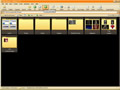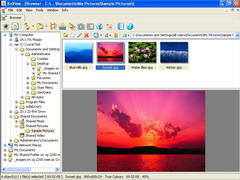 The Image Management Tool Shootout There are an overwhelming number of programs designed to help you organize, search, view, and modify your digital photographs and images. These programs range from expensive commercial tools designed for professional photographers / content managers, to tiny freeware utilities designed for total novices. The main purpose of this review is to identify the best overall image management tool for power users - those who need a wide range of features and an efficient user interface. After evaluating every serious image management tool we could find, one program stood out from the rest: ACDSee. ACDSee provides a near-perfect balance of power user functionality with an elegant user interface. And while there are other tools that might be better for novice users more interested in printing than serious image management, ACDSee offers something for everyone, and seems to be constantly improving (this review covers ACDSee 7; version 8 has subsequently been released). For users who don't need all of the bells and whistles and hardcore image management functions of ACDSee, there are several excellent freeware tools available. Choosing one best freeware tool was difficult, but in the end we settled on XnView. While XnView doesn't have the pizzazz of Picasa, it is a an extremely capable and versatile program, with an excellent image browser and an extremely efficient and powerful image viewer. review by Nudone |
|||
 ADDENDUM: CLICK TO READ OUR IMPRESSIONS OF THE NEW ACDSEE *PRO* UPDATED JANUARY 31st, 2006 |
|||
WHY YOU NEED AN IMAGE MANAGEMENT TOOL
With the abundance of digital format cameras, modern PCs are becoming the standard way of viewing personal photo collections. The internet has also provided access to probably the largest database of images the world has known and a great number of these images will be saved and stored on people's home computers for perusal offline.
Many industries also have the need for archiving and managing large volumes of digital images. This does not only apply to those working in Graphic Design or 'The Media'; almost all companies will have a digital camera tucked away somewhere and will often find the need to produce photos of their manufactured goods.
So, why not simply use the built in functions of Microsoft's Windows Explorer? Well, although there is a thumbnail display and preview pane that comes built into windows explorer, it really only serves to display the most common image file formats and doesn't allow much in terms of working on or with the files.
Of course, you can perform the same kind of file managing with image files that you would with other document types, but pictures often need adjusting or sorting into categories that require a database to keep them in order. This is where a dedicated image management tool is necessary. Whether it be a fast (almost instant) preview of an image or displaying the contents of several folders by an arrangement of thumbnails, your workflow and enjoyment will be greater when using the proper tool for the job.
Many of today's image management tools have grown from merely displaying a picture to being able to edit and transform it. Though they may not have risen to the heights of full blown professional graphic editing software, they do often include the essential operations that help resize, crop, recolour and convert image files. Everyone who owns a computer can now manipulate their digital photos in such a way that only experts in photography darkrooms would have been able to do in years past.
If you use your PC to view images on a regular basis, then a serious image management tool can greatly enhance your efficiency and enjoyment.
![]()
FEATURES WE CARE ABOUT
- Support for common image file types - capability to view more ‘exotic’ file formats is a bonus (these may include video and audio files).
- Good conversion between formats - needs to support all popular formats (jpg, gif, png, tiff, etc.), and provide good control over quality vs. size.
- Resize, crop, rotate, levels and other colour corrections - including loss less jpeg operations.
- Batch processing - renaming, resizing, conversion, etc.
- Simple navigation through files, folders and single preview image - ability to 'flick' through images by using button, keyboard and mousewheel operations.
- Configurable layout - ability to change the viewing interface's buttons and panels.
- Scalable thumbnails - specify exact dimensions, preset 'size to' buttons or adjustable slider control.
- Scalable single image preview - main preview of image can be zoomed in or out. Automatic fit to screen type options are expected.
- Printing options - print and print preview for contact sheets, standardized photo sizes and other templates.
- Configurable database - include/exclude specific folders.
- Ability to add comments to images - add useful notes to image files.
- File/folder organisation capabilities - add user defined labels and categories to image files for quick file management operations.
- Integration with external editors - ability to choose your graphics editor(s) to work with the image files.
- Speed of operation - quickly render thumbnails and previews regardless of image type and file size.
- Visual indications for demonstrating the different file types - provide visual clues to quickly identify and differentiate between the various image file types.
- Flexible Display of Image Properties - ability to switch between pure thumbnails and a display that shows file size, colour depth, etc.
- If audio/video file types are supported then navigation playback controls must be provided - media file integration is not necessary but when found then a good range of controls are expected.
- Search capabilities - find image files by date, name, keyword, labels, etc.
- Slideshow features - usually a basic feature, bonus points for additional controls and transitions.
- Web page templates creation - make web page 'contact sheets' from selected image files.
![]()
HOW WE EVALUATED THE PROGRAMS
We used a testbed of common image file types to evaluate the programs, with extra attention paid to compatibility issues related to image formats expected to become commonplace in the near future. In particular, the RAW camera format and JPEG2000 were closely monitored as these are in use already and can only be expected to increase in popularity with the take up of ever more sophisticated digital cameras used by the general public.
Output from 'photo quality' printers was also monitored as this can be expected to be an everyday requirement for the average user wanting to take full advantage of their 'digital darkroom' whether they use a digital camera or scan traditional hardcopy photographs (or slides, etc) into their computer.
The cost of the image management tools generally ranged around $50 ~ $80 with a few very worthy applications being completely free. The price was therefore not expected to be a competitive issue amongst the costlier apps and instead, in the spirit of healthy competition, the freeware programs were directly compared alongside their commercialware counterparts.
The final assessment of each program was in part based upon the overall 'feel' of the program in terms of its usability and output. This is not to say that the average user with little need for more esoteric functions was ignored. The simplicity and ease of use of the program to perform everyday tasks was rated as a high priority feature alongside options aimed at the power user. Special attention was paid to the navigation aspect of the interface as the main feature expected from an image management tool is the ease of traversing large numbers of files and folders.
![]()
Important Note Regarding Quick Image Viewer Utilities
We originally intended to devote a significant amount of attention in this review to dedicated quick image viewing utilities - tools that you use to view images when you double-click them from windows explorer (or an alternative file browser).
However, during the course of our evaluations it became clear to us that almost all of the image management tools we looked at were capable of displaying quick views of image files if they were associated with the program. This, along with the power of today's computers made the speed of rendering single images almost identical no matter which program was used (one notable exception being IrfanView can render RAW camera format images noticably faster than most).
If you are interested in a simple and superfast image viewing utility to use with your file browser when you double click on an image, either our recommended freeware winner, XnView, or the well regarded IrfanView tool would serve you well.
![]()

|
BEST POWER-USER IMAGE MANAGEMENT TOOL After evaluating all of the image management tools, one program stood out from the rest and receives our award for Best Image Management Tool: ACDSee. The current version of ACDSee (version 7) is $50 (or $80 for the PowerPack edition, see details below). Version 8 is currently in development. That ACDSee should win this award will probably come as little surprise to many people, after all, ACDSee is one of the more popular graphics viewers available today. But it is worth commenting on just how much better this program is than most of its competitors. Despite the vigorous competition both from the big names in software (Adobe) and the legions of shareware developers, we were surprised at just how well ACDSee stacks up against the competition. ACDSee also has an active user forum, and a full feature tour. |
Although we came across tools that had one or two features that we thought they implemented better than ACDSee, in the end we found that these programs all fell short in more important areas.
NOTE: We realize that not everyone has the same needs in an image management tool. Just because ACDSee gets our recommendation as best overall power user image management tool doesn't necessarily mean that we think it's the best tool for everyone. So, what are you missing if you haven't tried ACDSee and is this really the right graphics viewer for you?
Someone new to digital photography may only need a method of storing images on their computer that will provide a simple method of playing them back when they require. Their pc becomes an electronic photo album and the role it plays is almost the same as a traditional hardback book with the family photographs glued into it. ACDSee will do this but perhaps not entirely in an auto managed way that a novice user would benefit from. That is not to say that ACDSee is aimed solely at the advanced power user. One of the joys of using the program is that you can customise the look and feel of it to be as sparse or as complex as you wish, and with this the way you interact with it will be determined.
The caveat here then is that depending on your confidence or basic requirements you may not need such a sophisticated tool as ACDSee. Instead, one of the 'electronic photo albums' like Picasa 2 or Adobe Photoshop Album might be more suited.
It is worth mentioning that ACDSee was the only program out of the bunch that successfully managed to nearly display all 'flavours' of the JPEG2000 format. It appears that the problem with this relatively new image file type is the lack of overall standardisation. At present there is more than one file extension related to JPEG2000 which is a little odd in itself and perhaps indicates that there will be problems with this image category for some time to come.
ACDSEE: UP CLOSE
Click on the thumbnail images for full-sized images
|
Customisable Layout of the File Manger and Preview windows: On the left you'll see the default blue window with the standard minimal layout. All other brown windows demonstrate a customized layout with an arrangement of user specified buttons and panes.
Layouts can be adjusted almost without any restriction. Panes can be made to float and dock to the sides of the program window.
Buttons can be used to turn on and off other panes to provide either a maximised workspace or to display pertinent information panels.
|
|
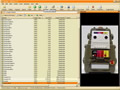  |
Varied Views: However you wish to view your image files you can expect to find exactly what you want with ACDSee.
Display thumbnail, tiles, details, filmstrip, etc. and with the excellent thumbnail size slider you really feel like you have complete control.
We also loved how you can use checkmarks to mark specific folders to be displayed in the same view; very useful if you have images scattered in different places and yet still want to work with them as a collection.
|
 |
Single Image Preview: Use the mouse wheel or keyboard or buttons to navigate next/previous image.
Multi preview can be done by opening up another image browser. This is cumbersome but at least the option is there.
There's also a great range of zoom features: fit window, full size, scale to, lock size plus others and all available at the press of a button.
|
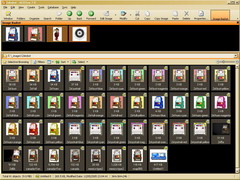 |
Image Basket: This is a very handy feature to have. Drop the files you want to preview or work on into the Image Basket - especially if they are from different folder locations.
No need to keep swapping between folders to get to your files if you use the Basket wisely. |
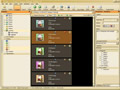 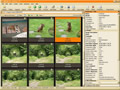 |
Organisation: You can drag around the thumbnails into any order you like - this will then be remembered as a 'custom sort' between sessions. Very handy when previewing a number of specific images.
Create your own named categories and then attach images to it for quick retrieval no matter which folders the images were originally stored.
Add keywords and input notes to images. View EXIF data often embed with digital camera images.
View the contents of more than one folder at a time by selecting folders from the folder tree pane.
Use rankings from 1 to 5 to help assess images that need more thought placed on them. Or, again, to quickly retrieve them at a later time.
|
| |
Calendar View - NICE!
The Calendar view lets you navigating through your images based on when they were taken. It's a great example of the new wave of navigation modes being introduced by image management tools, and we think it's more powerful and more useful than Adobe Photoshop Album's 'timeline' feature.
Perhaps most appropriate when viewing photographs by the year or month they were taken. From this view you can see exactly what pictures were taken and when, an even have disjointed selections from different date/time periods instead of just one interval.
Note: the image on the left also displays how image icons will be seen throughout your operating system when ACDSee is associated to all image file types. This is very useful in quickly identifying image types when not even using ACDSee. You can also choose the view thumbnails in this view. |
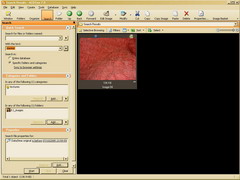 |
Super Powered Search: A full and very extensive range of queries can be made by using keywords in notes, labels, filenames, time, and exif data.
You can also rate images and sort and search by ratings.
Again, if you manage images for a living, these are going to be important features - otherwise you may find some of this functionality overkill.
Specific folder locations can be chosen or the entire database of images. |
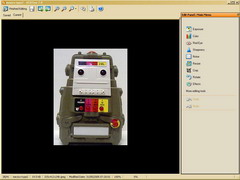 |
Edit Functions: ACDSee has a built in edit mode with plenty of effects and the usual crop, resize, colour, convert, rotate, etc, options.
Individual edit functions can also be accessed from menus and buttons found within the file manager and single image previewer.
Note: A more sophisticated set of tools comes as the 'ACD Photo Editor' as part of the PowerPack edition (costs extra). See further down. |
 |
Batch Operations: Many editing functions can be applied to several files at once either by choosing commands from the menus and following the dialog prompts or by selecting files from the file manager first and then clicking on an edit command.
The standard file renaming and conversions between image formats are included.
|
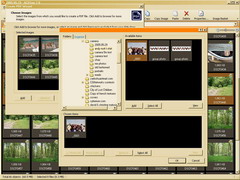 |
Creation Tools: The slideshow, HTML album and contact sheet maker all have a nice range of controls but the pdf file maker is less impressive. None the less, these are nice tools to have included.
A slideshow can be outputted to .exe, .swf or .scr (screensaver) containers to provide viewing outside of ACDSee. |
 |
Database Functions All of the serious image management tools use a database to keep track of image information and thumbnail previews, in order to speed up repeated navigation through folders, and in order to support adding keywords and ratings to images.
ACDSee has one of the most configurable and tweakable database management facilities of any of the image management tools that we looked at, however we preferred the way ThumbsPlus could show which folders had been indexed, and let you manually index directories more flexibly.
You can exclude specific folders, optimise, backup and restore the database, and add information to both individual images and folders (letting you add information like date, caption and notes to groups of files without having to individually select them).
|
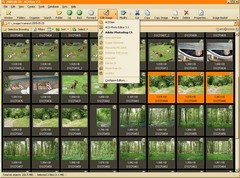 |
Multiple External Editor Support: ACDSee allows you to save a whole list of external editors that you might want to open up when working with images. You can also open up several selected files simultaneously into a chosen editor that supports working on several documents at a time.
This is a very nice feature if you intend to do serious editing of images, since you will no doubt want to use a standalone editor for serious work. |
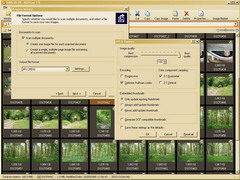 |
Scanner and Camera Support: ACDSee's Acquire/Auto detect feature provides a fair range of options when using a scanner.
Pops up a dialog box when the ACDSee Device Detector recognises that a camera or memory card has been plugged into the computer.
ACDSee will also do a range of 'screen captures'.
|
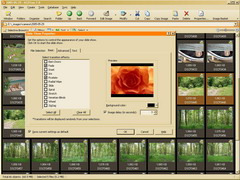 |
SlideShow: Although there is a slideshow creation feature (mentioned above), ACDSee also provides the more standard built-in slideshow viewer.
Nice transitions and the ability to playback embedded audio within the image files can makes the presentation more interesting.
Note: ACDSee can associate and embed audio into image files. |
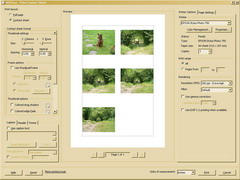 |
Printing: The core printing functionality included within ACDSee is not really up to the standard of the rest of the program but it does offer a few options. Overall it's a bit awkward to work with, and in and of itself, ACDSee's printing abilities are lacking.
If you intend to do a lot of printing, you should consider the FotoSlate Addon which comes with tons of templates to let you print out common layouts of multiple images, or use a program specialized for printing images or creating fun print projects.
Note: ACD FotoSlate is an additional addon program that comes with the PowerPack Edition. See below for more info. |
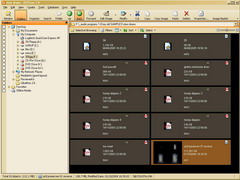 |
Media File Playback: Plays common audio and video formats though does tend to have a few problems with certain video files.
For those media files that will play successfully there are a nice range of controls. The loop segment function is a clever feature not even found on most dedicated software media players.
We don't care much for managing video and audio files in an image management tool so we wouldn't give much weight to this feature. |
 |
ACD Photo Editor 3.1 (PowerPack edition): This is very useful extra if you require a bit more editing control over your images. All the standard ACDSee edit functions are here along with various painting and selection tools. This would be a great little editor if it went as far as to provide layer support.
But like with printing, we think you would probably be better off finding a dedicated photo editing program if you intend to do a lot of editing. |
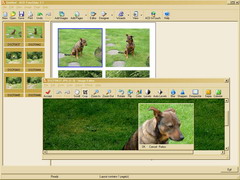 |
ACD FotoSlate (PowerPack edition): If you are going to do more than the occasional printing job then you'll want something more than the standard ACDSee print options.
FotoSlate offers a wide and customisable set of templates to choose from. Standard photograph sizes are included and the ability to change specific image boxes is very useful.
Consideration has also been paid to the fact that 'small' images will look ugly and pixilated when they are enlarged for printing. To counteract this a DPI interpolation feature has been included. |
![]()
EXCELLENCE IN FREEWARE AWARD
You might not need all of the power user features of ACDSee. In this case we would recommend the fantastic and free program XnView:
|
|
XnView XnView is like the more philanthropic cousin to ACDSee. It has an excellent overall look and although it may not have all the editing functions that you would expect from a fully featured image management tool it has enough to keep it going for the moment. There's also a very active XnView forum where you can get help on anything - very useful. Amazingly, XnView versions are also available for Mac, Linux, Unix, and PocketPc. The use of multiple document tabs for previewing several images at a time is an brilliant idea borrowed from many of today's web browsers and it makes you wonder why this features has not been taken up by the other image management tools. XnView offers support for several external image editors, will perform screen captures and has an impressive array of batch controls. It outsmarts some of the commercialware programs in this review and can only be expected to continue to improve. RAW files were displayed with sufficient speed but JPEG2000 appeared to be so slow to render that you may as well say it didn't work at all. As with ACDSee, the printing options in XnView are somewhat lacking, and it is probably worth considering using a specialty program for printing and keep XnView as your main image manager. If you don't need the navigation facilities of XnView and care more about printing options, you might want to check out Picasa 2 or PicaJet (free version) or Adobe Photoshop Album Starter Edition. If you don't really care about navigating through thumbnails, you might want to check out one of the most popular quick image viewers, IrfanView, which is extremely compact, extremely fast, and a favorite of many (IrfanView does support a thumbnail view but it is not nearly as full featured or pleasant to use). It's hard to go wrong installing XnView. If you're not quite ready to lay out the big bucks for a commercial image management tool, of if you just feel overwhelmed by some of the advanced features of ACDSee, XnView is a fantastic choice. It's a remarkably professional and full-featured program, and easy to use as well. |
![]()
ROOM FOR IMPROVEMENT
ACDSee (version 7):
We have some suggestions for what could make ACDSee an even better image management tool. It is also worth mentioning that ACDSee has progressively become less fussy as it has evolved over the different releases. Options found with older versions of the program have been removed over the past couple of releases so making demands for features to be added (or reinstated) will probably not be very successful.
But, it would be nice to have:
- A quicker means of accessing favourite folder locations, a permanently visible toolbar would be ideal.
- Better printing options without the need for the FotoSlate addon would be more in tune with the rest of the program. This in one area where ACDSee falls short in a big way. With the increasing popularity of digital cameras it can only be expected that people will want to print their photographs using their computer. The options that ACDSee provides to do this are so restrictive that it almost makes them unusable. FotoSlate is a fine program in itself and can be very powerful when time is spent getting to know it but it is essentially a plugin and one that you have to consider is it worth paying the extra for.
- Maybe one or two of the 'create' features could be boosted a bit. Notably the .pdf creator could do with a few more controls.
- A freeware image management tool in this review proved that RAW files could be rendered just as quickly as any other image format. Again, as digital photography becomes ever more popular and the cameras continue to improve, it is reasonable to expect that the RAW image type will be used by many cameras. ACDSee isn't going to be much fun to use if the speed that it displays these files doesn't increase.
- The Photo Editor that comes as part of the PowerPack edition is a nice little program but it can't be used for any serious work. Just adding the extra ability to work with layers would increase the power of this editor quite dramatically.
- The ability for background scanning of folders containing large numbers of images would be a benefit as this would allow you to continue viewing or working with images regardless of how long it takes to scan hundreds or thousands of files. ThumbsPlus does this very well, and shows you exactly what folders are being scanned and indexed in the background; very useful for large image collections.
- In the folder tree pane it would be useful if any folders that contained images displayed a different icon from the usual yellow system folder thereby allowing quick identification of where your pictures are stored. Again, ThumbsPlus does this well.
- Inclusion of IPTC fields and management facilities seems like a reasonable thing include especially when this is found in some freeware image file managers.
- Problems were encountered when viewing a few movies that would play perfectly well when using other media players. This is not really an important issue with an image management tool but as ACDSee supports movies then it really ought to be able to play them properly.
XnView:
It would be unfair to make major requests with this excellent freeware image management tool as it is clear that there is already a strong desire to keep improving the program. The one area that would improve this program a great deal and push it up into another league altogether is if the printing options were worked upon. Currently they are hardly worth mentioning at all. This is perhaps a feature that could even outdo ACDSee if it were given some serious thought and then implemented. If you like XnView, be sure to check out the deluxe shareware version which has some additional features.
We would also like to congratulate the authors of XnView for resisting the normal temptation to severely limit the usefulness of their freeware version and/or fill it with advertising for the full shareware version. XnView is admirably powerful and free of any nagging. Great job guys!
![]()
CASUALTIES FROM THE SHOOTOUT
The point of this review was to find the best image management tool for power users. DonationCoder forum members were invited to put forth other software candidates that were neglected from the original review lineup but there weren't many newcomers.
The final decision to choose a single application from those available may seem harsh. The programs that didn't win mainly failed on issues that could easily be corrected with their future respective updates. Simple things like not allowing files to be drag and dropped between the image management tool and external windows/applications aren't acceptable anymore, and yet this was a problem encountered even with some of the commercialware programs. Other similarly minor but unforgivable nuances resulted in the program being rejected almost immediately or without much hesitation when another minor grievance was encountered.
As always, we felt that the drawbacks of choosing a single winner would be offset by the advantages of offering our readers a clear recommendation. But please be aware that your views about what makes a program "best" may differ from ours, and we always recommend that if you have the time, you try these programs yourself and make up your own mind.
Of those that deserve another look you will find that they are either freeware or have been designed to fulfil a specific task when working with image files. From this you may either decide that there is no real competition against ACDSee amongst the range of commercialware programs, or that your requirements are specialised enough to shun the extra features found within ACDSee and instead you should favour one of the other applications from the list below.
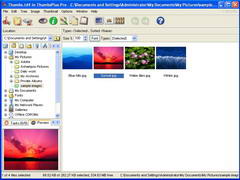 |
Cost: $49.95 or $89.95 for pro
Nice tabs for quick navigation through common system folders. Lets you exclude non image folders from the navigation tree. Very nice background scanning (with ability to queue up scans) of folder trees to index thumbnails; very useful when working with large image collections.
ThumbsPlus is a long time favorite of many serious serious users who handle huge numbers of images. It is a very powerful and deep tool with tons of features, and is clearly designed for heavy work on big collections.
If you work with huge numbers of images, we highly recommend that you take a look at ThumbsPlus.
Nicely laid out IPTC profile editor. Doesn't like JPEG2000. Can't drag and select thumbnails with the mouse. |
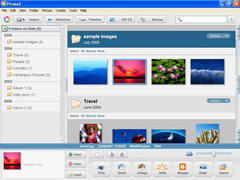 |
Cost: Freeware
Very intuitive navigation control - probably the best so far. Makes you want to use it just because of the way it navigates and animates.
Supports RAW. Folders can be deselected individually to exclude from the database. Nice background cataloging indicator. This could be said to be a more polished version of Adobe's Photoshop Album. The layout is better realised and the overall feel of the program is quality. It has a wonderful calendar mode view and one of the slickest interfaces we've seen.
If you are a novice user who wants a more gentle interface, definitely take a look at Picasa 2.
Picasa will no doubt keep improving although it's not far from being the perfect introduction to image file management for the majority of newcomers. |
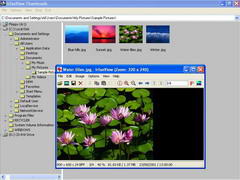 |
Cost: Freeware
Almost a simple quick file preview program but also has very basic thumbnail displaying capabilities.
Very quick to render thumbs and single image preview. Quickest RAW format viewer in the review. Good edit and great file conversion features; very nice free plugins available, including the great PngOut png output optimizer.
Lack of a better thumbnail type file manager lets this one down slightly, but if you are looking for a super efficient quick image viewer with great support for output conversion, IrfanView might be just the ticket. |
 |
Adobe Photoshop Album 2 Starter Edition Cost: Freeware (Note: the full version is not available for download so the complete feature set could not be tested).
This isn't an image file manager like any of the others in the review. Adobe have aimed at creating an electronic 'photo album'. If you take a lot of digital photos and don't want to catalog them into different folders then this program will help you out.
Has a unique 'timeline' method of displaying images that can be a good way of narrowing down the images on display.
No .gif or RAW support.
It might seem reasonable to recommend programs such as Adobe's Photoshop Album for the novice computer user who just wants to manage their digital photo collection, but these sort of programs are quickly outgrown and may just confuse matters when newcomers have to make the move to working with the Windows operating system at a deeper level. The timeline feature that Adobe have built into the program appears to be a refreshing approach at managing files but it doesn't really live up to the task when you aren't viewing images that were taken in a chronological order. Still, ACDSee is not specifically designed for real novices, and it's features may be overkill for such users. If you fall into this category, it may be worth your while to check out some of the freeware alternatives listed above (like Picasa 2).
Attempts to automate the process of viewing and cataloging images which can be helpful for the novice pc user but will only frustrate anyone that knows their way around Windows. But it does have a few nice creative project templates and reasonable printing templates. |
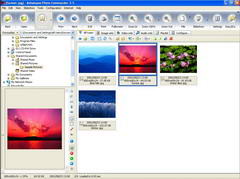 |
Cost: $49.99
Burn photo disks as well as emailing images directly from within the program. Supports 'skinning' so you can customise the view of the program. Supports RAW but is slow to preview.
|
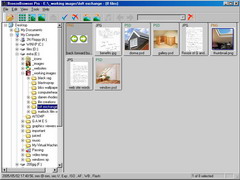 |
Cost: $69.95
Why the high price? There's nothing special here.
|
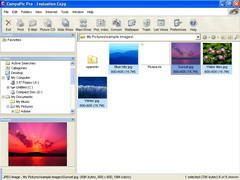 |
Cost: $79.95 or $19.95 for express version
Clean and crisp layout throughout the program makes a nice working environment. Nice features within the editing sections and strong visual indicators for different file types. No RAW support.
|
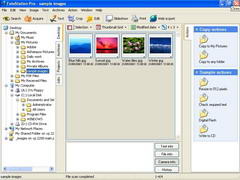 |
Cost: $599 for latest version 5 or $65 for version 4.5
Nice colour bar to signal the DPI of the image. Supports RAW. Colours indication for rated/tagged files. Very easy to see.
The price tag appears to be aimed at the professional user and the excellent list of IPTC commenting features supports this view but does such a feature warrant the incredibly high price? XnView can also edit IPTC information and that's freeware.
The cheaper 4.5 version appears to be a throwback to things found on older Windows operating systems and offers few features. Avoid. |
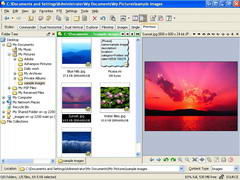 |
Cost: approximately $64 (AUD $85.00)
If your requirements are simply to view images then this will do more than enough. There are no editing facilities but you can't expect there to be when this is merely a FILE manager. Displays all the major image formats without any trouble. Thumbnails are quick to generate and even video files have thumbnails rendered by extracting a few of the first frames of the movie. Very useful if you have lots of video clips to browse through.
Has very good .gif playback controls - will also extract the frames and display them side by side.
Supports RAW. Thumbs can be resized.
Directory Opus has the best image file capabilities out of all the system file managers, without question. |
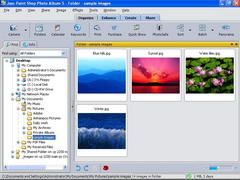 |
Cost: $49
Panoramic image maker. Stitch landscape images together automatically. No raw support.
Paint Shop Pro bears keeping an eye on - JASC has demonstrated a commitment to image processing tools and shown that they are capable of competing with the big boys at a much cheaper price, and offen with software that is very powerful and significantly easier to use. |
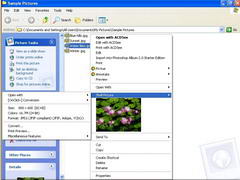 |
Cost: $29.95
A simple quick file preview program. Right click context menu image preview. Open image with external editor. Navigate through other images at the same folder location by using arrow keys. Will also render a text file as an image. Make no mistake, this can be a useful program to have but is it something you'd pay for? |
 |
Cost: $37.50
Costs less than the $49 that several other image management tools have gone for.
Views RAW. Crashed when viewing JPEG2000.
Screen real estate is wasted with the position of the tabs down the left-hand-side for the browsing pane.
Can't drag select thumbnails with the mouse.
Looks like it might have a decent set of batch conversions - jpeg2000 for different formats.
Quite a few database options - add/remove single file. |
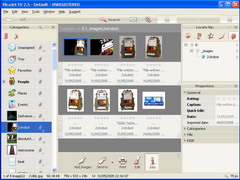 |
Cost: $39.95 or FREE version
Slide control for thumb size.
Good quick edit features - work on the actual thumbnail views rather than on full single images.
Rendering problems when the screen doesn't appear to refresh.
Popup thumb display to indicate which images are in what folders in the tree pane
Very good drag slider control for displaying detail info under thumb |
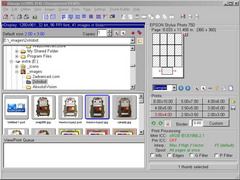 |
Cost: $44.95
If you are going to be doing lots of printing and aren't too concerned about anything else then this is probably the program to go for.
Uses template sizes and a great feature for automatically trying to fit images onto a page thereby providing you with the most economical way of printing.
Small images are also resampled to increase their DPI to provide a better quality print when you enlarge them.
|
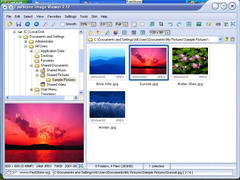 |
Cost: Freeware
Very nice slideshow feature - allows you to configure how large the image should be displayed, loads of transitions to choose from. Nice cropping features - informing you of the print dpi. Interesting zoom feature when in single image preview mode - click and hold to scroll whilst zoomed in. No RAW, has trouble with JPEG2000. Can compare several files at once. Uses skins for the interface which may not suit everyone's taste. |
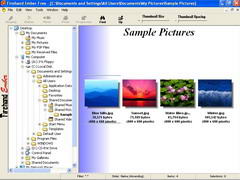 |
Cost: Freeware
Kind of crude layout. Looks like something from ten years ago.
Note: this is the free edition so no image editing functions included. |
 |
Cost: Freeware
This is a RAW image manager and nothing more. But as all the other image management tools on review have such poor RAW format capabilities it seems appropriate to include a tool to fill the gap.
Background batch processing to tiff or jpg with sharpening, etc. Doesn't preview any other file formats. Make temporary snapshots. Slightly configurable layouts. Shows clipped pixels.
|
A word on the lack of support for RAW image files by many programs: It isn't enough to just be able to view this file type. All or at least a basic set of editing functions need to be included to work with this digital camera format. It's certainly not going away after all. Also the problem encountered when viewing certain JPEG2000 files isn't really excusable. The format has been around long enough for it be expected to work inside any image management tool.
![]()
FINAL WORDS
The winner of our award for Best Power-user Image Management Tool is ACDSee. It just just seemed to us to offer the best combination of features and ease of use.
It is the quality of the interface and the way you feel you have control over the program that makes it standout from the rest. It fits into the way you work rather than forcing you under a set of restrictions. The tools are there, and there are tons of options to customize the program to work the way you want it to.
So ACDSee handily wins our award for Best Image Management Tool but not without a few minor grumbles. The strange thing is that the competition doesn't really seem to be trying to catch up with what ACDSee offers and it's fair to say that some of them appear to be stuck in the past. ACDSee seems committed to creating the best image management tool available, and continues to improve and innovate. They did well to clear up the mess that occurred with version 6 (see their forums) so you can be confident they are on the right track now.
The only real concern you may have is whether to buy the PowerPack with the Editing and FotoSlate printing addon. The standard version at around $50 is excellent value, the extra $30 for editing and printing features might force you to look for cheaper, if not freeware, equivalents.
The ACDSee PowerPack edition fills in some of the gaps found with ACDSee, but shouldn't a decent set of printing options be included anyway? We think so. Maybe it is a reflection on how the role of image management tools have changed from simply being a means of looking at images on your monitor to being places that you store your photo collection and now, understandably, you will want to print these photos off at your convenience. The FotoSlate addon is something that we suspect most ACDSee users will want, and wonder why such functionality requires an additional purchase. We hope that in a future version FotoSlate will be integrated into the main program.
A less convenient but totally free means of printing images can be found when using programs like Picasa 2, which has a really beautiful interface and a wonderful calendar view mode.
And if you are really mainly interested in a tool for printing your images, there are some really fun specialty printing programs (like PrintMaster or PrintShopPro).
If you don't need all of the features of power image management tool like ACDSee, there are some fantastic freeware alternatives to choose from. While there are several nice tools worth evaluating (including IrfanView, Picasa, PicaJet, FastStone), you simply cannot go wrong by choosing the winner of our award for Excellence in Freeware, XnView.
XnView feels every bit as polished and professional as any commercial application, and offers a wonderful combination of power, customizability, and ease of use. It's a great program that's definitely worth a try - you may find it has all the features you need and more.
review by Nudone 
w/ minor editing by mouser


 Discuss This Review
Discuss This Review