Screenshot Captor includes special functions to help you capture windows, toolbars, menus, panels, and other so-called "Windows Objects."
The same function also provides the ability to capture the contents of "Scrolling" windows which are too big to fit on the screen - like in an internet browser.
The Windows Object Capture function in Screenshot Captor now uses a new interface called Red Box Capture mode.
Red Box Capture uses a special mouse and keyboard "hook" that allows it to outline the object to be captured in a red outline even as you continue to work in your application - showing you exactly what will be captured.
You can switch Red Box Capture operation between a "region" mode, where the outline can be moved and resized by your manually, and an "object" mode, where the outline follows your cursor around and selects the windows object (like menu, toolbar,window,panel) under the cursor at any time. Use Shift+Left Mouse Click to switch modes, or else just double click on the red+white text.
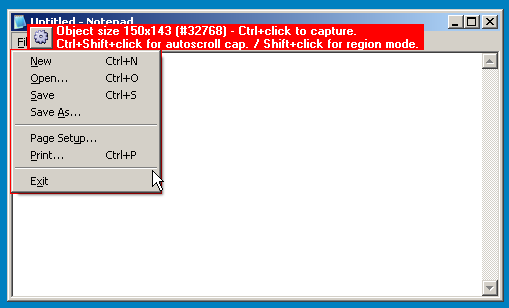
As you can see from the label, you can:
| • | Hit Ctrl+Left Mouse Click to capture the image (or use the Right Ctrl Key instead of using mouse) |
| • | Hit Ctrl+Shift+Left Mouse Click to capture a Scrolling Window contents (or Shift+Right Ctrl Key). More about this in the next section. |
| • | Hit Shift+Left Mouse Click to toggle between object and region mode. |
| • | Or click on the Gear Button to bring up a menu with more options like preset region sizes, and text scraping (grabs text from an info panel). |