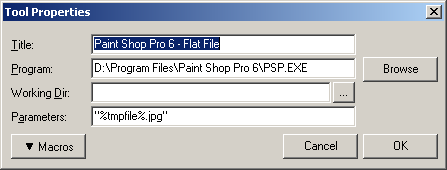Screenshot Captor provides a custom menu where you can configure external tools to use with Screenshot Captor.
(thanks go to Murariu Alexandru's EasyMenus component which implements most of this functionality).
You can bring up the tool configuration dialog from the main Tools Menu:
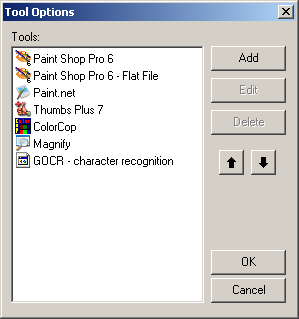
You can add simple tools that don't work on files easily, but special functionality exists to help you interface with screenshot images in other programs.
The tool configuration dialog looks like this:
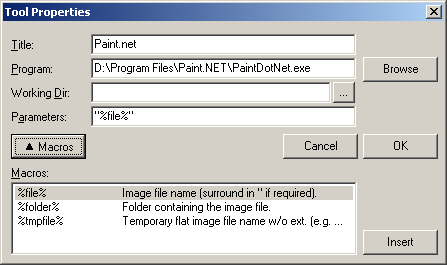
NOTE: You will probably need to enclose your filename in doubleqoutes.
IMPORTANT:
It's very important to understand how Screenshot Captor handles screenshots with objects.
If your screenshot uses objects, then Screenshot Captor will do some special things in order to let you edit the image in some other program without disturbing the objects on it.
It does this by saving the file WITHOUT objects, and then reloading the changed image and readding the objects to it.
For example:
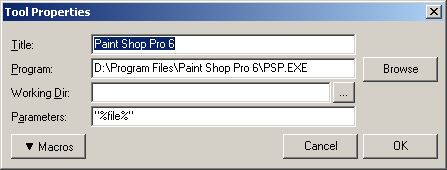
But sometimes this is not what you want - for example if you want to ftp a file, then you will not want the image file sent without any objects - you will want a "flattened" file provided to the tool, with all objects saved directly to the image before running the tool.
In this case, you need to use the "%tmpfile%.EXT" macro. For example: