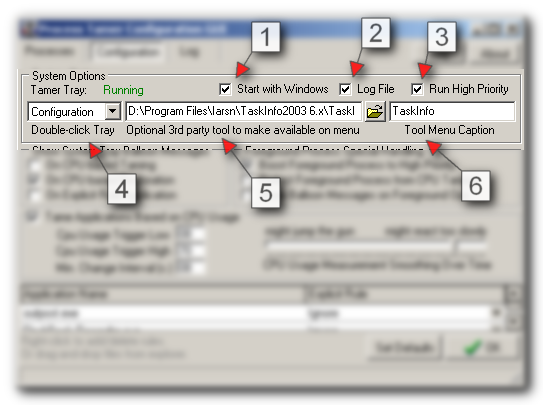|
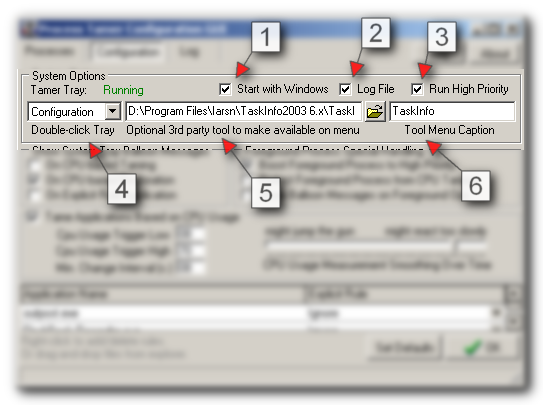
| 1. | Start with Windows - If this is checked then Process Tamer will automatically start up whenever you boot your computer. |
| 2. | Log File - If this is checked the Process Tamer keeps a log of all processes it has modified. The log can be viewed simply by switching to the Log tab. Useful for debugging problems. |
| 3. | Run High Priority - Tells Process Tamer itself to run at high priority. This can be useful if you occassionally run programs which take complete control over your computer with 100% cpu usage, because it allows Process Tamer to run faster than them. |
| 4. | Double-click Tray - Here you can customize what Process Tamer does when you double click on its system tray icon. Typical values are: Toggle Enable, Configure, or Launch 3rd party tool. |
| 5. | Optional 3rd Party Tool - Process Tamer has it's own built-in mini task manager, but there are more powerful process manipulation tools you might prefer. Here you can configure any other program you want to be available from the system tray (or optionally launched on double click). |
| 6. | Tool Menu Caption - Label to use in the menu for the 3rd Party tool you configure. |
|