Normally you just type the number associated with the result file you want to launch, or hit Enter (or Tab) and then select the file and hit enter, or double-click the item.
However, you can also right-click on a specific result for a menu of additional options:
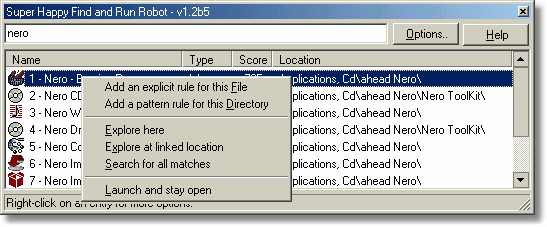
From this menu you can:
| • | Add an explicit rule for the file. This lets you penalize or reward the current result, which will make it appear higher or lower in te results list on subsequent searches. This adds a rule to the Launch History list. |
| • | Add a pattern rule for the file's directory. From here you can penalize or reward an entire subdirectory or arbitrary pattern. This adds a rule to the Pattern Scoring list. |
| • | Explore at the location of the found file. If the result was found in the start menu, this will open windows explorer to the start menu subdirectory of this shortcut. |
| • | Explore at linked location. This will open the directory where the shortcut points. |
| • | Search for all matches. This will cause your current search to be re-run, with no limits on the number of results returned. This can be useful if your search returned many results and you are not sure if the file you are looking for is among those shown. This is a one-time search - if you type new search string, the limit specified in the Main Options will be back in effect. |
| • | Launch and stay open - Normally when Find and Run Robot launches a file, it closes automatically - here you can launch a program and leave Find and Run Robot open for more operations. |